Physical Address
304 North Cardinal St.
Dorchester Center, MA 02124
Physical Address
304 North Cardinal St.
Dorchester Center, MA 02124

The freedom to work from anywhere is exhilarating, but with that freedom comes new vulnerabilities—especially at home. For digital nomads and freelancers, a secure and reliable internet connection isn’t just a luxury—it’s the backbone of productivity. And yet, many overlook a critical point of entry for cyber threats: their Wi-Fi security.
Unsecured home networks are a digital goldmine for hackers. Whether it’s stealing sensitive client files, hijacking video calls, or injecting malware into devices, weak Wi-Fi security can wreak havoc on a freelancer’s business. With more professionals embracing remote work, the risks have never been greater—or more preventable.
This guide unpacks seven vital, expert-approved tips to bolster Wi-Fi security, helping remote professionals lock down their digital perimeter and maintain peace of mind.
Home networks are increasingly targeted because:
According to a Kaspersky report, over 1.5 billion home network attacks were recorded in just six months of 2022.
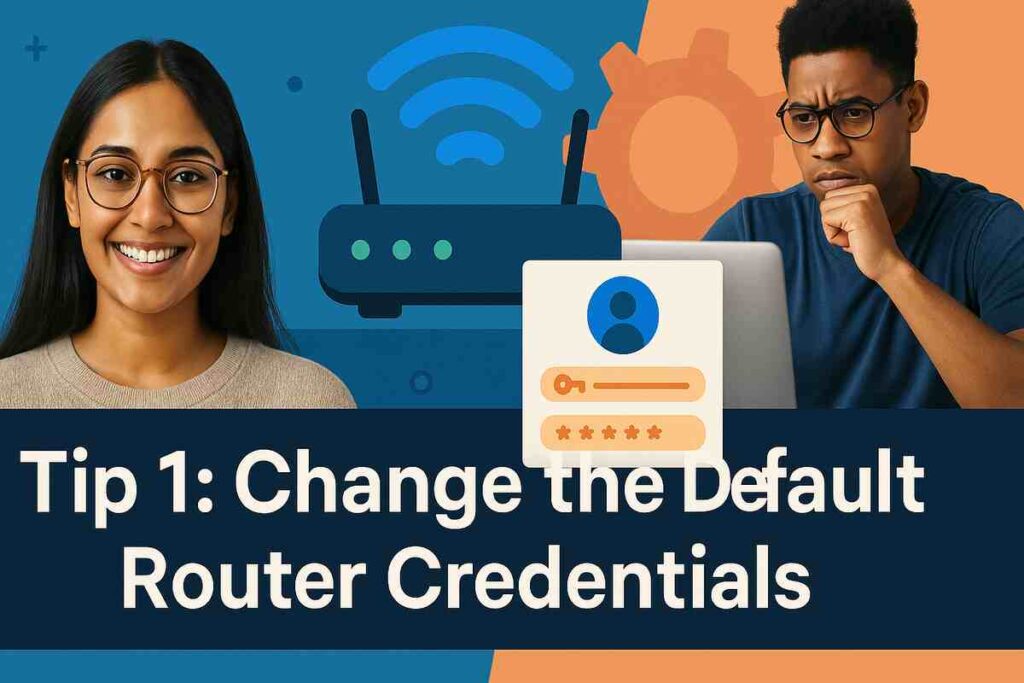
The default username and password of your router are often publicly available online. This makes your network a soft target.
Even the best encryption won’t help if an attacker can log in through the front door.

Encryption secures the data flowing between your device and router. WPA3 is the latest standard offering enhanced protection, even if someone captures your network traffic.
If your router doesn’t support WPA3, consider upgrading.
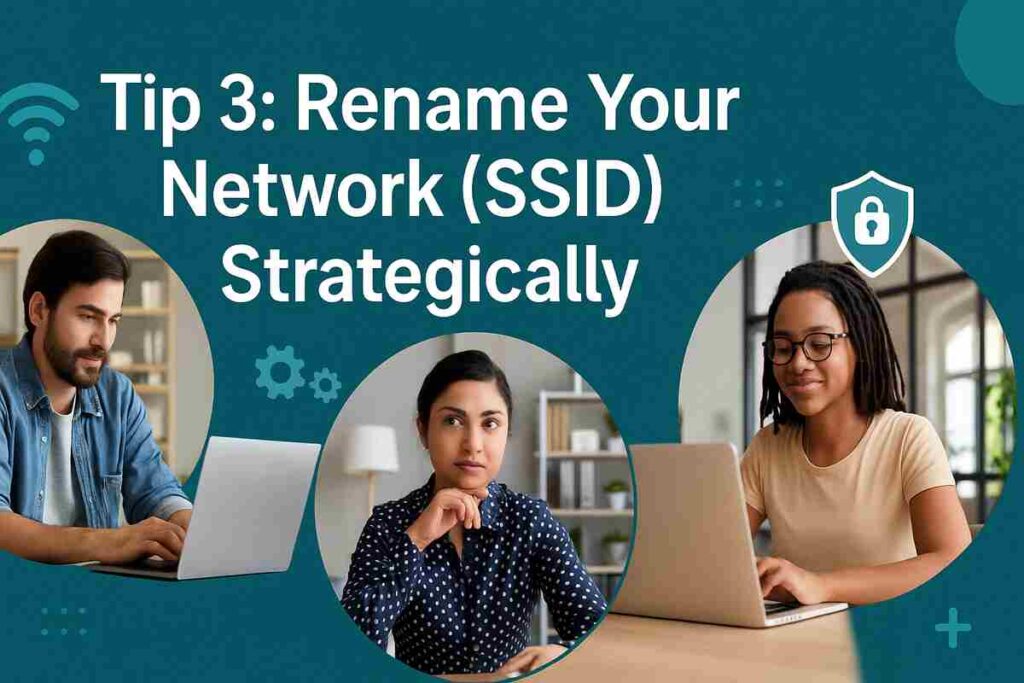
Default SSIDs often contain information about your router model or ISP, making it easier for attackers to exploit known vulnerabilities.
This simple change reduces the profile of your network to outsiders.
More devices = more potential vulnerabilities. And unauthorized devices could signal a breach.
This also helps optimize bandwidth for essential work-related tools.
Remote management features allow external access to your router’s settings—convenient, but risky.
By reducing exposure points, you dramatically shrink your attack surface.
Routers benefit from regular reboots to clear memory, apply security updates, and refresh device connections.
A routine reboot is a small habit that can yield big security returns.
Guests may unknowingly bring malware into your network. Isolating them protects your main workspace.
Even better: keep your freelance tools off the guest network entirely.
| Tool | Function | Why It Helps |
|---|---|---|
| Fing | Network scanner | Identifies unknown devices on Wi-Fi |
| NetSpot | Wi-Fi analysis | Visualizes signal strength and interference |
| OpenWRT | Router firmware | Advanced security customization |
| Bitdefender Box | IoT protection | Secures all smart home devices |
| GlassWire | Network monitoring | Tracks traffic and alerts anomalies |
Whether you’re designing a logo from Bali or managing a client dashboard in Berlin, your connection is your currency. If it’s compromised, your entire livelihood is at risk. Wi-Fi Security isn’t about paranoia—it’s about empowerment.
With these seven vital tips, freelancers and digital nomads can transform their home networks into secure digital sanctuaries. By taking a proactive approach to Wi-Fi security, you protect your work, your reputation, and your peace of mind—no matter where your career takes you next.