Physical Address
304 North Cardinal St.
Dorchester Center, MA 02124
Physical Address
304 North Cardinal St.
Dorchester Center, MA 02124

There’s no panic quite like realizing your computer might be infected. Your files are acting strangely, your system is sluggish, and those pop-up ads won’t go away. If you’ve been there, you know how stressful and overwhelming it feels. But don’t worry—this ultimate guide to malware removal will equip you with the tools and confidence to eradicate deadly viruses from your system.
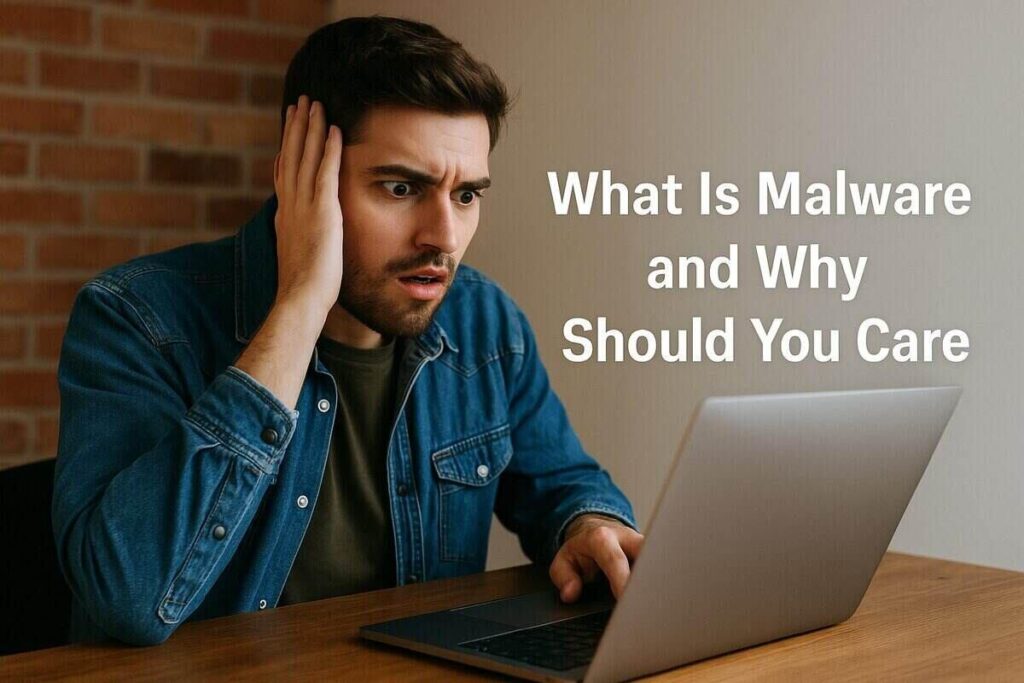
Malware—short for malicious software—refers to harmful programs like viruses, worms, ransomware, spyware, and trojans designed to damage, steal, or take control of your devices.
Common Malware Types Include:
According to Norton Security, malware infections can result in identity theft, financial loss, and permanent data damage. That’s why swift, thorough removal is critical.
Look for these red flags that signal your device may be compromised:
If you notice any of these, it’s time to take action.
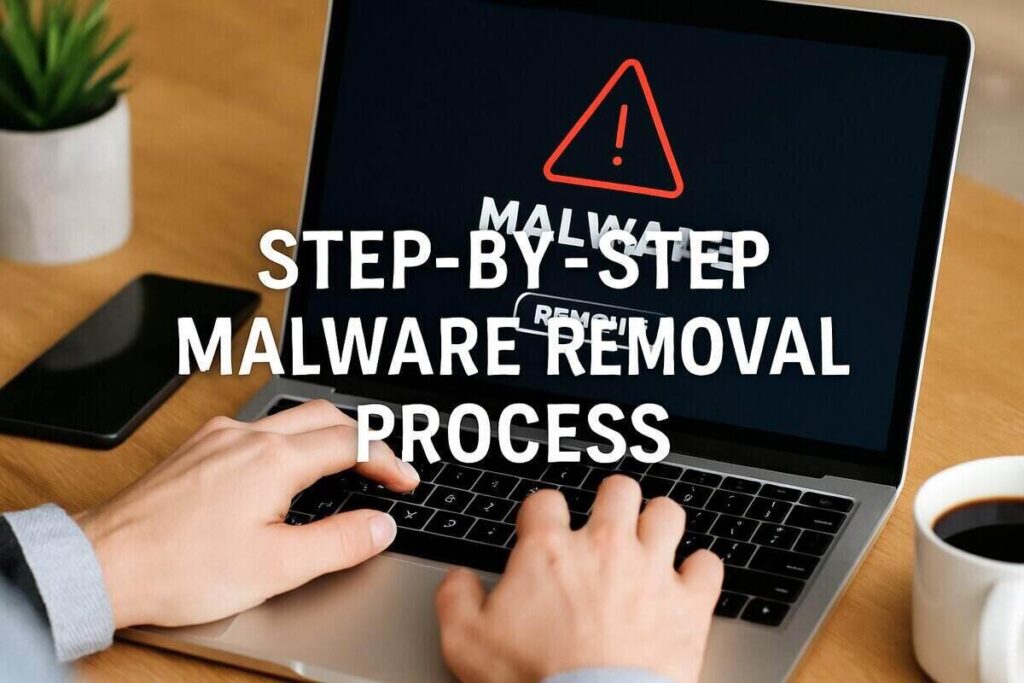
Immediately disconnect to prevent the malware from spreading or communicating with its source.
Safe Mode runs your system with minimal programs, reducing the chances of malware interference.
To Enter Safe Mode (Windows):
For Mac:
If accessible, back up important files to an external drive—but do not include suspicious files.
Highly Recommended Tools:
Run full system scans with one or more of these tools. Follow all quarantine and removal recommendations.
Clearing temporary files can help remove hidden malware components.
For Windows:
Windows + R, type temp, and delete all files.%temp% and prefetch folders.Malware often hijacks browser settings.
Reset Instructions:
Settings > Reset SettingsHelp > Troubleshooting > Refresh FirefoxSettings > Reset SettingsOutdated software leaves you vulnerable. Ensure all updates are installed.
Assume your credentials have been compromised—update passwords for emails, banking, and critical accounts.
For extra peace of mind, follow cybersecurity best practices recommended by CISA.
Run multiple scans with different tools. If no threats are detected and your system behaves normally, you’re likely safe.
Yes, but it’s risky. Manual removal involves registry edits and system file changes. If you’re inexperienced, stick to trusted tools.
If malware persists after multiple removal attempts, a full system reset or clean reinstall is recommended.
Yes, many reputable free tools exist. However, avoid unknown programs—stick to trusted sources like Malwarebytes or Microsoft Defender.
Malware removal can feel daunting, but with the right steps and tools, you can eliminate even the deadliest viruses and secure your system. Prevention, regular updates, and reliable security software are your best defense.
If you found this guide helpful, share it to help others stay protected.